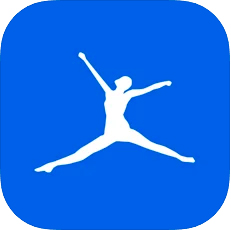Whatever your reason for wanting to improve your physical condition, the process typically comes down to two factors: diet and exercise. Tracking both is easier than ever thanks to the range of sensors and vast nutritional databases we can access via our smartphones and wearables. While these metrics can be invaluable on your fitness journey, accessing them can sometimes be a frustrating task, requiring multiple, sometimes redundant apps. Enter MyFitnessPal, one of the longest-running attempts at a one-app solution for tracking all of your diet and exercise progress quickly and easily. While it’s been around for several years, it has continued to evolve in an attempt to remain a useful companion for users at all fitness levels. Let’s take a look at how the latest iteration of MyFitnessPal can serve you as the central hub of your own personal fitness journey.
Table of Contents
SpecificationsTest setupDiet trackingExercise tracking User experience Bottom lineAlternatives to consider
Test setup
This review is based on the iOS version of MyFitnessPal. The Android of MyFitnessPal is nearly identical. The only differences between the two platforms are minor and have no effect on the overall functionality of the app. We’ll also be focusing on the free tier of MyFitnessPal. The app offers a Premium tier for $19.99 per month or $79.99 per year, which adds some additional functionality and tracking metrics. While this review will reference the added benefits of the Premium membership where appropriate, the free tier will be more than enough for most users. It’s what I’ve been using myself for several years, without ever feeling hampered by its limitations. More: The 13 best home gym equipment machines: For all budgets Since the app’s two main tasks are the tracking of your diet and your exercise, we’ll be splitting those into individual sections below.
Diet tracking
MyFitnessPal helps you track your daily food and drink intake in the app’s Diary tab. Here you’ll find four separate meals (Breakfast, Lunch, Dinner, and Snacks), as well as a fifth slot where any exercise added during the day will live. We’ll talk about that last slot in the next section. Adding a food or drink item to your diary can be accomplished in several ways, including an “Add Food” option within each meal, or by using the search bar on the app’s home screen. During this process, you’ll be presented with a screen where you can add your chosen item multiple ways. This includes searching for it by name, scanning the barcode of a pre-packaged item, using the “Scan a Meal” option, or using “Quick Add.” We’ll briefly detail each of these below
Search: This is the method you’re likely to use the most. It works for both pre-packaged food and drink, and homemade dishes and meals. It taps MyFitnessPal’s vast library of branded products, as well as a curated selection of database entries for restaurants and markets that covers nearly every food or drink you’re likely to encounter. I’ve very rarely run into something that didn’t have, at worst, a very close analog available via search.Scan a Barcode: This option attempts to quickly pull up full nutritional info for any food or drink sold with a barcode emblazoned on it by using your smartphone’s camera to scan it. It’s the quickest, easiest way of finding something in the MyFitnessPal database, but it doesn’t work on homemade meals or pre-made items from restaurants. I have also occasionally noticed that some store-brand goods can pull up the wrong item when using this option.Scan a Meal: This option, which requires a Premium subscription, uses computer vision technology to attempt to recognize pre-packaged foods as well as individual ingredients and homemade meals by sight. While it’s a nice extra, it’s not really necessary and isn’t worth the extra cost for the few seconds you’re likely to save by using it. Quick Add: This is a fast way to add calories for something you eat or drink. Premium subscribers can also add fat, carbs, and protein, making this the only part of the app with a truly useful feature locked behind its paywall. Those on keto (or other low-carb) diets, as well as those particularly interested in tracking their fat and protein intake, might find this useful enough to subscribe. However, you can still avoid the need by sticking to one of the previous, slightly slower, methods, all of which add those nutritional factors (and a whole slew of others) for you.
Once you add an item to your diary, its nutritional info is subtracted from your daily goals. The most highlighted of these metrics is calories, which lives permanently at the top of the diary page. However, you can also see your progress toward individual nutrient goals, including macros like protein, carbs, fat, and others, as well as specific vitamins and minerals. Your individual goals are set by MyFitnessPal when you fill out your Profile by inputting your height, sex, date of birth, activity level, and weight loss or weight gain goals. It uses these figures and medically recommended guidelines to calculate a daily goal for calories and other nutrients. The ideal day will see you staying within the range provided to you by MyFitnessPal for all of these. How often you actually stick to that scenario is, of course, entirely dependent on you. Once you’ve added everything you’ve consumed in a day, you can tap the “Complete Diary” button to log it all to your long-term history to help you keep track of your progress toward your goal weight. While your daily step count is automatically tracked in the “Progress” tab of the app, where your long-term accomplishments live, all of the other trackable metrics are on you to upload. These metrics include your weight, which you enter manually, as well as a selection of measurements (waist, neck, etc.). You can also save photos of yourself to visually track your progress.
Exercise tracking
Equally as important as keeping track of your diet is tracking your exercise. This two-headed approach to fitness is, predictably, at the core of MyFitnessPal. While the app is capable of using your smartphone’s built-in sensors to track your step count, all other exercises are your responsibility to manually add. More: The 5 best Peloton alternatives: Your next exercise bike You can accomplish this using a similar interface to your diet tracking. Tapping the + in the Exercise card on the home screen or the “Add Exercise” button in your diary gives you three options:
Cardio: Here you’ll find a selection of common cardio exercises like running, biking, and swimming, as well as some less-expected activities, like shoveling snow or moving furniture. Strength: This focuses primarily on weight training, resistance training, bodyweight exercises, and the like. Workout routine: This option requires a Premium subscription for full functionality, and provides built-in routines for cardio, weight training, yoga, stretching, and more.
Choosing either Cardio or Strength will surface a search box where you can find just about any exercise there is, and quite a few I didn’t know about. Once you choose one, you’ll be asked to enter a few numbers appropriate to the exercise. For most Cardio activities, this is “minutes performed,” while for most Strength workouts it’s “reps” and “sets.” The app uses preconfigured math, including your own health metrics, to determine how many calories you’ve burnt during this exercise. It will then subtract that figure from your daily calorie count on the Diary page. Once you save an exercise, it will appear in your history for both record-keeping purposes and easy re-use. Commonly used exercises can also be saved in My Exercises for quick access. It’s worth noting that Cardio and Strength live in entirely separate silos. This means that choosing strength and then searching for “run” won’t get you the results you want. Similarly, “crunches” won’t show up in cardio. While this isn’t much of an issue most of the time, some workouts that straddle the two categories can be a bit annoying to log due to being unsure which search you should actually use. Of course, once you log them once, this obstacle’s pretty much irrelevant for subsequent entries.
User experience
I don’t know about you, but I generally tend to avoid difficult or annoying tasks. That’s why it’s of the utmost importance that an app attempting to help me willingly undertake difficult and annoying tasks like monitoring my diet and forcing myself to exercise is, itself, an easy, quick undertaking when I need to use it. If tasks like adding a meal are too time-consuming, I’m more likely to skip them, hurting my health tracking efforts and ultimately worsening my chances of successfully reaching my goals. More: The best fitness trackers: Improve your health with 24/7 data Overall, I would say MyFitnessPal makes the process of using it a quick, easy, and painless affair, with a few minor caveats. Adding a single item to my diary – be it food, drink, or exercise – takes me an average of about 15-20 seconds. Entire meals can be a little trickier. They require me to add the individual ingredients which (even skipping things like herbs and spices with non-existent nutritional impacts) can get quite time-consuming for some dishes. This is when it becomes important to use MyFitnessPal’s built-in features to save yourself time as you become a more savvy user. Saving a meal, or even a single dish you frequently whip up, can drop those several minutes of data entry down to the aforementioned 15-20 second window on subsequent entries. More: The best workout mirrors: Stream fitness classes at home In many ways, your experience with MyFitnessPal sort of mirrors your fitness journey as a whole: what you get out of it is entirely dependent on what you put into it. If you take the time to customize the app’s features and database each day, you’ll find MyFitnessPal continually gets easier and quicker to use, becoming more of a mealtime reflex than a chore. If, however, you’re unwilling to go the extra few steps to add a frequently-used meal, or find the exact, correct match for the drink you’re downing, MyFitnessPal will remain a bit of a slog to use, at times. It’s up to you, the user, to put the work in. MyFitnessPal, even with its free tier, gives you all of the tools you’ll need to accurately, meticulously track every aspect of your diet and exercise. But, you’re still going to have to make yourself do it. There are plenty of apps out there that attempt to gamify fitness, adding fun rewards and enticing you with built-in trophies or splashy animations every time you reach a goal. MyFitnessPall isn’t one of those. The most you can expect is the occasional nudge to log your meal in the form of a smartphone notification, or a static screen with some confetti on it when you hit a particularly noteworthy goal.
Bottom line
Ultimately, MyFitnessPal is a tool that you’ll need to pick up and use on a daily basis. In my opinion, it’s an absolutely invaluable one. Whether you’re trying to lose weight or improve your health, it will walk alongside you, providing you with all the data, metrics, and historical tracking you’ll need along the way. What it won’t do is grab your hand and haul you up off the couch, or cook you a healthy meal. More: The 5 best treadmills: Perfect your home gym If you’re truly ready to accomplish your goals, and you have all the willpower and sticktoitiveness you’ll need to reach the finish line, MyFitnessPal can help you get there quicker, more efficiently, and more painlessly than you might have otherwise been able to. But, if you take a long, hard look at yourself and realize you’re not likely to keep up with the daily tracking and honor-based metrics it requires, I would look elsewhere for a bit more help. There’s no shame in opting for apps that give you that extra nudge. Whether it’s gamified experiences like Zombies, Run! or Zwift, or more socially-focused platforms like Fitocracy or Nike+ Run Club, many of us, myself included, have needed that extra push to get us to the point where fitness becomes a habit. MyFitnessPal can be a great companion to experiences like those, but don’t expect it to emulate or replace them. More: Best sports watches: Garmin, Coros, Polar, and more At the end of the day, this is an app for people at all stages of fitness, as long as they’re ready to undertake the self-accountability it requires to make it truly useful.
Alternatives to consider
A minimalistic take on a nutrition tracker for people that want to focus primarily on monitoring their macros and calories. Great for those that prefer to use a separate solution for their exercise tracking. Another nutrition tracker. Cronometer focuses on providing the most accurate logging possible by employing various checks to verify the accuracy of all logged nutrition. Foodvisor works by asking you to take a short survey about your goals and nutritional habits. It then prepares a food advisory plan for you with recipes, nutritional info, and more. It’s better for people that want to hand more control over what they eat to an app.